As summer comes closer to an end and everyone is going back to school, it’s the time of year when we spend more time inside reading, studying, researching, and just being online in general. This means readers will be searching through websites like yours. Now is a great time to re-evaluate your WordPress site – give it a mega once over to find and fix any errors and make improvements to get it ready for school.
Often the day to day work of dealing with creating content doesn’t leave much time to maintain our websites. It’s easy to let something fall behind when life gets in the way. This article will give you a checklist of the things to look for with advice on how to make improvements.
1. Perform a Speed Test
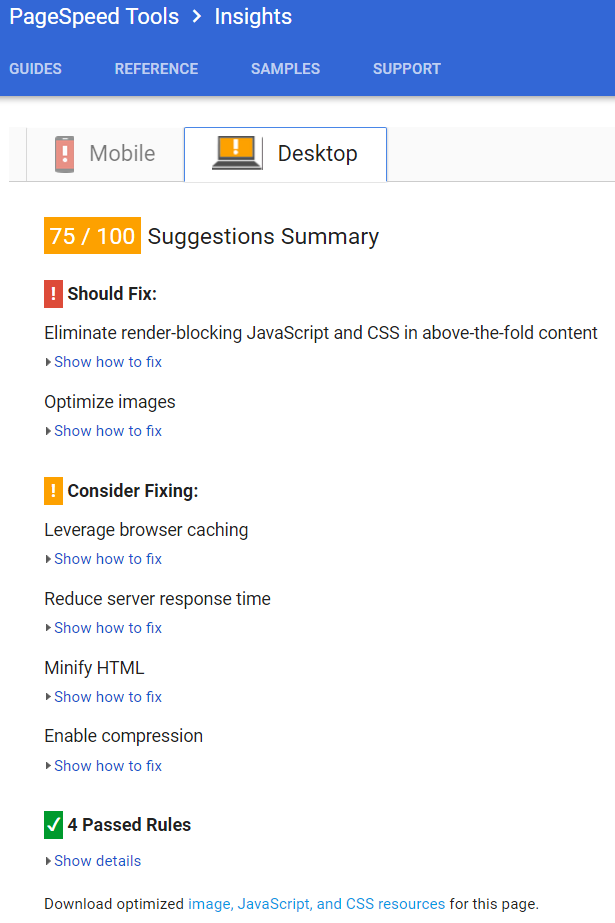
One great way to find out problems with your website is to perform a page loading test. Plugins, themes, images, and code such as ads can slow your website’s loading time dramatically. A speed test will highlight those problems and give you advice on how to solve them.
Perform a speed test with a tool such as:
Take action on the problems that they point out. The typical issues that slow down your loading time and the advice to solve the issues include:
- Minify and combine CSS and JavaScript
- GZip Compression
- Optimize images
- Reduce server response time
2. Remove Plugins You Don’t Need
Make a list of your plugins and see what they really offer you and your readers. Make sure you really do need the features they offer and then look at other options. Maybe there’s a better plugin available that will do as good or better and place less stress on your server.
Remove plugins that you don’t need. It’s sometimes hard to give up a feature that you think looks cool, but do you really need twinkly stars to follow your reader’s cursors across the screen?
You can check plugin load by using a plugin such as:
3. Security
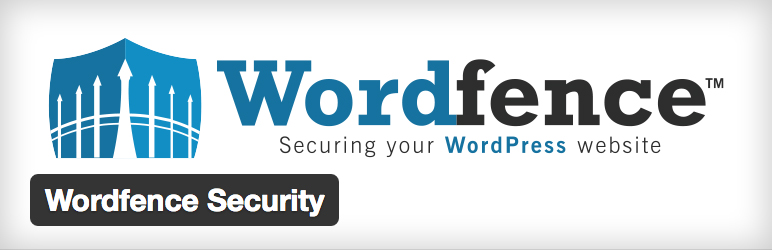
Keeping your site secure is crucial. A site with security issues will slow down, become a risk to readers, and could even become blacklisted and blocked. Don’t wait until there’s a problem. Safeguard your website so there won’t be a problem.
Some of the top security plugins are:
4. Backups
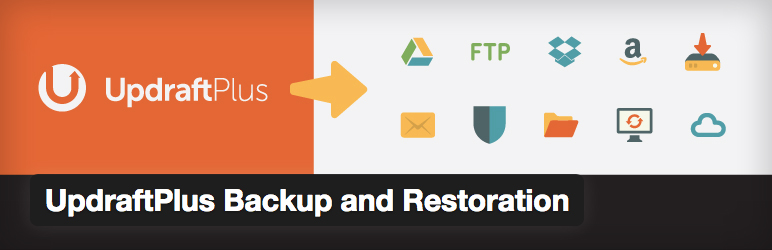
It’s always a good idea to keep an up-to-date backup of your website. If you haven’t created a backup recently then now’s a great time to do it.
Some of the best backup plugins include:
- UpdraftPlus
- BackupBuddy
5. Use a Cache Plugin
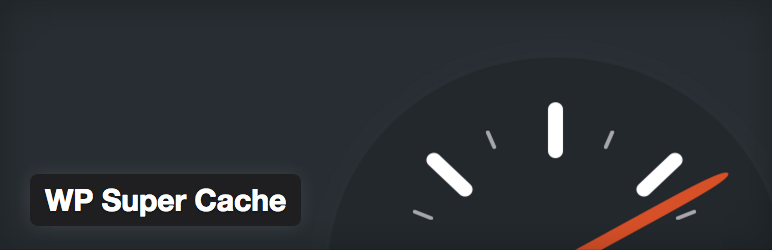
Web browser cache plugins can greatly speed up your website’s loading and time to first byte (TTFB) speed. Your visitors won’t have to reload large files that always stay the same (such as your logo and CSS). Many cache plugins will also minify and compress your files.
Some of the best cache plugins include:
6. Image Compression
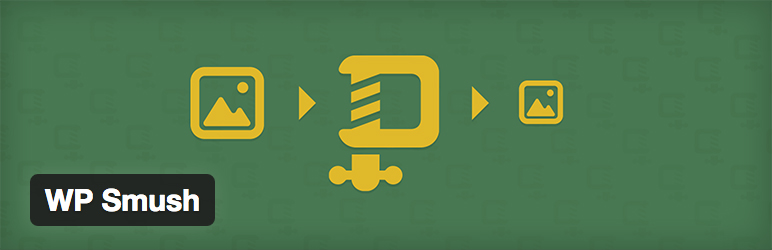
Images are not usually optimised for use on the web. They end up being much larger files than they need to be. This can cause your site to load slowly and takes up a lot of space on your server. There are a few things you can do:
- Use the proper size – don’t use a 1920 pixel image in a space made for a 320 pixel image.
- Use the smallest file type – don’t use a bitmap if a PNG or JPEG will do. Test your images and see which has the best quality to size ratio for your needs.
- Compress them.
A few good tools include:
7. Remove the Clutter
This might require you to update your design but usually your current design can be improved just by removing the clutter. Clean up all the extra things that get in the way of your content and calls to action. Sidebars are often cluttered with old ads that no one ever notices anymore. They can also slow down your website’s performance.
Here are a few examples:
- Make sure ads use clean code and don’t have too many on the same page.
- Don’t place social media links in too many locations. Each link adds to the load time – especially if you’re using social media buttons that call to the social networks for sharing stats.
- If your site has a lot of categories and tags you might not want to show them all in lists or clouds.
- Don’t place contact info in every possible location (header, footer, sidebar, and content).
8. Simplify Your Menu
If you’ve allowed WordPress to handle your menu structure then your menu might be messier than you realise. Create your own menu so you can have full control over the navigation structure. Reduce the number of drop-down tiers in your menu structure. Not everything has to go in the main menu. Reserve some pages for the footer. Use a structure that makes sense for your niche. Compare with other sites if you need ideas.
9. Use a Quality Theme
Free, and even some premium, themes sometimes add bloated HTML and CSS. I recommend using a theme with the cleanest code possible. Another option is to remove the code that isn’t needed. Make sure your theme is optimised for mobile and desktop. Today’s websites are visited on mobile devices more than ever. It’s crucial that your theme is responsive. Websites should react and fit themselves to any screen size regardless of the device.
10. Improve Your SEO
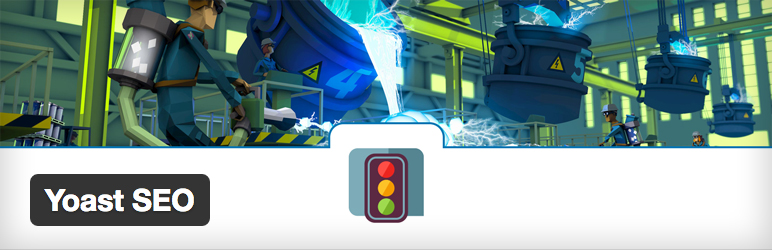
SEO can make the difference in the amount of traffic your website gets. You need great content to keep your readers on you site and keep them coming back, but without good search engine optimisation they may never find you in the first place. Make sure your permalinks and meta are SEO friendly. Use great keywords in your titles and content. Name and tag your images with those keywords. Use a plugin to get the best results.
Popular plugins include:
11. Perform Updates
Be sure to keep your WordPress core, themes, and plugins up to date. Not only is outdated code a serious security risk, you’re also missing out on updates that will improve your sites’ performance and features from both the front end and the back end. Always make sure you have a good backup before performing any update.
12. Take Out the Trash
WordPress uses a trash directory to hold all deleted comments, posts, and media. Over time this trash directory can accumulate a lot of garbage and start putting a strain on your website. Fortunately you can have WordPress to automatically delete this garbage on a schedule that you choose.
To enable this feature go to your wp-config.php file and add this code:
define ('EMPTY_TRASH_DAYS', 7);
This will set it to delete the trash after 7 days. You can change the 7 to any number of days you want it to wait before deleting the files.
13. Reduce Revisions
Post revisions is another thing that can eat up database space. Once your post is published and you’re happy with it you no longer need those 30 revisions. You can have WordPress to delete them.
You actually have two options:
- reduce the number of revisions that WordPress stores
- disable revisions completely
In order to reduce the number of revisions to keep, go to your wp-config.php file and add this code:
define( 'WP_POST_REVISIONS', 5 );
This will keep the last 5 revisions. You can change the number to anything you want. Some prefer 2 or 3. Revisions are helpful so I recommend keeping a few rather than disabling them completely.
To disable revisions, go to your wp-config.php file and add this code:
define( 'WP_POST_REVISIONS', false );
Another option is to use an optimization tool such as:
14. Clean Out the Comments
I’m surprised at the number of comments that I’ve seen on websites that were actually spam and the blog owner didn’t even know it. Pay attention to the comments and delete the spam. Of course it’s probably better to error on the side of caution, so if you’re not sure then just keep it, but it recommend deleting the link they’ve included.
When you’re done marking comments as spam be sure to move them to trash and then delete the trash. If you’re using a plugin to handle the spam for you then you still might have a large inbox of spam waiting for you to delete it. They’re just sitting there take up precious database space.
Wrapping Up
Taking your WordPress website back to school and giving it a quick once-over will make it cleaner, faster, and more secure for your visitors. Cleaning out the clutter makes your website easier to maintain and simplifies troubleshoot when there are issues to solve.
I’d like to hear from you! Do you have any tips to add?
