E-commerce is constantly changing and the need for frictionless, secure transactions is growing by the day. When Apple Pay meets WooCommerce, you’re not just adding another functionality to your online store — you’re making a strategic move that could redefine the way your customers shop.
Today, we’re going to show you how to integrate Apple Pay with your WooCommerce store, which is a great idea especially if you already have wallets like Google Pay. But first, let’s talk a bit about what Apple Pay is and its popularity,
What is Apple Pay?

Apple Pay isn’t your average digital wallet, it’s sort of a whole lifestyle. Imagine being able to make secure payments without juggling cards or remembering pins. It sounds too good to be true in a lot of ways. But with Apple Pay, it’s not only possible but also incredibly easy.
By using Near Field Communication (NFC) technology built into iPhones and Apple Watches, Apple Pay payments allow for one-tap payments that don’t even require you to open an app or input payment information.
But what about security? Apple Pay knocks that out of the park with a method known as tokenisation. During a transaction, Apple Pay replaces your card details with digital tokens. These tokens are useless outside of that specific transaction, meaning they can’t be used for fraudulent activities. And it’s all only accessible via touch ID.
But is Apple Pay really that big of a deal for online payment? The numbers don’t lie.
According to a report from Loup Ventures conducted in 2021, over 507 million people were using Apple Pay, marking an upward trend in adoption rates. But it doesn’t stop there. Apple Pay currently accounts for about 5% of global card transactions and is forecasted to handle 10% by 2025. These stats are clear writing on the wall that says Apple Pay is an e-commerce force to be reckoned with, right alongside the likes of Square.
The rise of Apple Pay isn’t just a trend — it’s a significant shift in how consumers prefer to pay.
The Benefits of Setting Up WooCommerce Apple Pay
As a merchant, you’re always looking for ways to improve your customers’ shopping experience. And by adding Apple Pay alongside PayPal and Stripe on your WordPress website, the benefits are numerous.
- Convenient Express Checkout: By simply tapping their phone or watch, customers can complete their purchases for products, subscriptions, and mere in seconds.
- Enhanced Security: Apple Pay’s tokenisation technology adds an extra layer of protection by keeping sensitive card information safe.
- Increased Conversion Rates: With its seamless and secure payment process, Apple Pay can reduce cart abandonment rates and increase overall sales.
- Global Reach: As mentioned earlier, Apple Pay has a significant user base worldwide, making it easier for international customers to purchase from your store.
Taking all these factors into account, accepting Apple Pay on your WooCommerce store is a no-brainer as it stands to grow your business.
How to Integrate Apple Pay with WooCommerce
Before diving headfirst into the integration process, let’s make sure you’re adequately prepared. There are some things you need to have on hand before you begin:
- SSL Certificate: This is non-negotiable. Apple places a strong emphasis on user security, and having an SSL certificate is a testament to that. It encrypts data exchanged between your server and the user, keeping sensitive information like credit card or debit card details safe. Most web hosting providers offer SSL certificates as part of their package, so check there first.
- WooCommerce Version: Compatibility is key. Make sure you’re running at least WooCommerce 3.1 or above. If you’re not, you’ll have to update your WooCommerce plugin, which is usually a straightforward process but can vary depending on your hosting environment.
- Apple Developer Account: Apple mandates that you have a Developer Account for Apple Pay integration. This account isn’t just for app developers. It’s also for merchants looking to take advantage of Apple’s ecosystem. There’s an annual fee for this service, but consider it an investment for greater returns.
With the preliminaries out of the way, you’re now ready to get down to the actual integration process.
Here’s a detailed, step-by-step guide:
1. Set Up Your Apple Developer Account
First off, make your way to the Apple Developer website. You’ll need to enrol in the Apple Developer Program, which involves verifying your identity and paying an annual fee. This is where you’ll receive your Merchant ID, which is crucial for the next steps. Once you’ve enrolled, note down your Merchant ID because you’ll need to enter this into WooCommerce later on.
2. Install and Configure the Stripe Payment Gateway
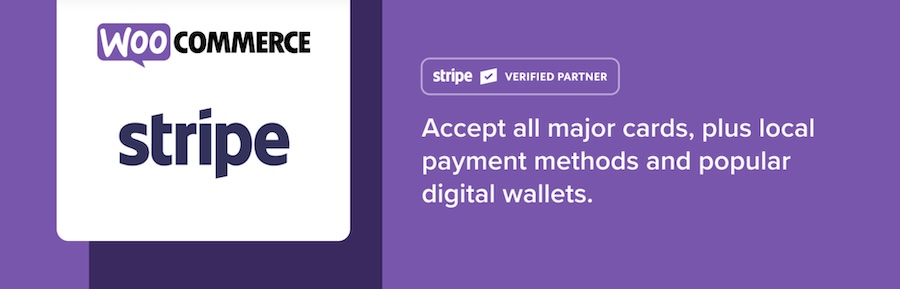
Why use a Stripe payment plugin, you ask? Well, it’s one of the most commonly used payment gateways that supports Apple Pay.
- Install the Stripe for WooCommerce from your WordPress dashboard by navigating to Plugins > Add New and searching for “Stripe”.
- After activating the Stripe plugin, go to WooCommerce > Settings > Payments > Stripe to configure the plugin and integrate it into your WooCommerce payments. Be sure to save changes.
- Make sure to enable Apple Pay here.
3. Verify Your Domain with Apple
To complete the integration with your WordPress site, you’ll have to verify your domain with Apple. This is usually done by adding a domain association verification file to your website’s .well-known directory. Stripe will often guide you through this part with on-screen prompts.
4. Set Up Apple Pay in WooCommerce
Now, hop back to your WooCommerce settings. Navigate to the Payments tab and find Stripe or your chosen payment gateway that supports Apple Pay. Click the Manage button next to it. You’ll see an option to enable Apple Pay; go ahead and tick that box.
5. Input Merchant ID and Complete Verification
Remember that Merchant ID from the Apple Developer Account? This is where you’ll use it. Input your Merchant ID into the required field. Usually, your payment gateway will ask you for this during the configuration process.
6. Test the Setup
Don’t skip this step; you’ll thank me later. Use Apple’s Sandbox testing environment to run a few mock transactions. This test mode ensures that everything’s working as it should. You might need a test device with Apple Pay enabled for this. Apple devices like an iPad or iPhone with iOS installed are what you should use.
Troubleshooting Tips
While we’d all love for things to run smoothly the first time around, life (and especially technology) doesn’t always work that way. Here are some common issues and how to solve them:
- Payment Not Processing: Double-check your SSL certificate. If it’s not properly configured or if it has expired, this could be the root of the problem.
- API Connectivity Issues: Your Apple Developer account and your WooCommerce setup must be in perfect sync. Make sure you’ve entered all API keys and identifiers correctly. A single typo can throw the whole system off balance.
- Apple Pay Button Not Showing: If the Apple Pay option isn’t visible on the checkout page, make sure it’s actually enabled in your WooCommerce settings. Also, not all countries support Apple Pay, so geographical restrictions could be a factor.
Pulling off a successful integration could offer a significant boost for your online business.
If you’re on the fence, let’s have a look at a real-world example next.
Case Study: Lush and StubHub
Apple Pay and WooCommerce are a match made in e-commerce heaven, and several brands can vouch for this.
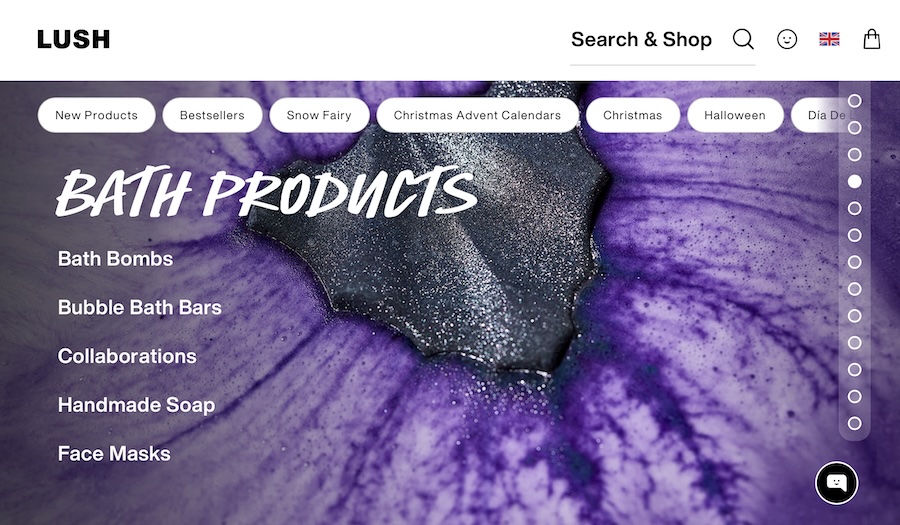
Lush, the beloved maker of all-natural, hand-crafted cosmetics, took their online store to new heights when they incorporated Apple Pay. The company already had a sizeable mobile user base, and they wanted to make the shopping experience as effortless as possible. By adding Apple Pay, they removed a significant barrier to conversion—lengthy checkout processes. The result? Their mobile payment conversion rates nearly doubled. Just think about it; that’s twice as many happy customers filling their carts with bath bombs and face masks, all thanks to a smoother payment method.
Or consider StubHub, a leading ticket exchange and resale company, also saw transformational results when they opted for Apple Pay. With an audience that’s always on the move, getting tickets to sports events or concerts needs to be quick and effortless. StubHub achieved a 1.3x increase in checkout conversion rates after integrating Apple Pay. Now, fans can secure their tickets with just a tap or a glance, thanks to Apple’s biometric authentication.
These success stories paint a clear picture — integrating Apple Pay with WooCommerce is not just a nice-to-have. It’s a must-have. And here’s how you can track your own journey to success.
Measuring ROI After Integration
To get a clear sense of the ROI after integrating Apple Pay, it’s crucial to focus on the right KPIs.
Here are some you shouldn’t ignore:
- Conversion Rate: This is the percentage of visitors who complete a purchase. A high conversion rate post-integration is a strong indicator of success.
- Cart Abandonment Rate: If this rate drops after implementing Apple Pay, give yourself a pat on the back. You’re on the right track.
- Customer Lifetime Value (CLV): Are customers returning to your store more often after you’ve added Apple Pay? A rising CLV could be an indirect result of a simplified payment process.
- Net Promoter Score (NPS): This measures customer satisfaction. A spike in NPS can be a promising sign that your users appreciate the new payment option.
By regularly monitoring these KPIs, you’ll be well-equipped to measure the impact of integrating Apple Pay on your WooCommerce store.
So, we’ve talked about the how-to and the why, but how about some quick tips for a smooth transition?
Quick Tips for Integrating Apple Pay with WooCommerce
There are a few things you can do to ensure a seamless integration of Apple Pay with your WooCommerce store:
- User Education: Your customers won’t use Apple Pay if they don’t know it’s an option. Include a brief tutorial or FAQ section detailing how to use Apple Pay on your site.
- Consistent Branding: Make sure the Apple Pay button fits naturally with your site’s aesthetics to avoid any jarring visual elements.
- Stay Updated: Technology changes fast. Keep both your WooCommerce and Apple Pay settings up-to-date to ensure a seamless user experience. You’ll also want to check for WooCommerce updates and apply them as soon as they’re released. Keep an eye out for updates to the Apple Pay system itself and regularly consult the Apple Pay Merchant Support and WooCommerce forums for any newly documented best practices.
- Monitor and Adjust: Once everything is up and running, don’t just set it and forget it. Make use of analytics tools to track user behaviour, particularly focusing on how often Apple Pay is being used for transactions. If you notice a low uptake, it might be worth revisiting the first two tips on this list. Maybe your users need more education, or perhaps the Apple Pay button needs to be more prominently displayed.
Scheduled maintenance periods for updates and a strong line of communication with your user base about these updates can make this process much smoother.
Will You Integrate Apple Pay with WooCommerce?
Incorporating Apple Pay into your WooCommerce store is more than just a simple upgrade. It’s an enhancement that could revolutionise your online business. The integration may require some initial investment, but the returns, as proven by real-world case studies, are undeniably promising.
So, take the plunge, do the legwork, and watch your e-commerce store transform into a more user-friendly, secure, and profitable enterprise.
