Trackbacks and pingbacks are two features in WordPress that allow other blogs to be notified when you link to their content. While these features can be useful, they can also slow down your website and attract unwanted spam.
Are you curious about disabling trackbacks and pingbacks in your WordPress website? In this article, we’ll explain the benefits of doing so as well as how to do it. Additionally, we’ll also provide a comprehensive comparison of the pros and cons for you to consider before initiating this process. Let’s get started!

Why Disable Trackbacks and Pingbacks in WordPress?
There are a few reasons why you may want to disable trackbacks and pingbacks in WordPress:
- Performance: Are you aware that trackbacks and pingbacks can negatively impact the performance of your website? WordPress needs to monitor for updates and notifications from other blogs when such links are present, which in turn slows down loading times. This means then that f there are tons of trackbacks/pingbacks on your site, it may lead to significant lags or even crashes. And that’s definitely no good.
- Spam: Sadly, trackbacks and pingbacks can also be a source of spam. Some scammers take advantage of these features to post irrelevant links or junk comments on your site, which not only detracts from the quality of your content but can also negatively impact your site’s reputation.
- Irrelevant Notifications: When you are bombarded with notifications for links that have become outdated or erroneous, it can be frustrating and time-consuming. This is particularly true if the notification count is high.
There may be other reasons as well, but these are the most often cited. This actually leads us to the next topic at hand, which is a pros and cons comparison of disabling trackbacks and pingbacks. Let’s get to that now.
Pros and Cons of Disabling Trackbacks and Pingbacks in WordPress
Like all things, disabling trackbacks and pingbacks in WordPress has both advantages and disadvantages. We’ve already covered the benefits in great detail above, but here’s a quick breakdown to put it all into context.
Pros
- Faster Website
- Reduced Spam
- Less Notifications That Don’t Matter
But you should be mindful of the potential drawbacks as well.
Cons
- No Notification of Link: Disabling trackbacks and pingbacks will mean you won’t receive notifications when someone links to your content, making it more difficult for you to monitor who is connecting with your site and observe the impact of what you are creating.
- Less Connected Community: Trackbacks and pingbacks are one way that WordPress users can connect and build a community around their content. By disabling these features, you may miss out on opportunities to connect with other users and grow your audience.
Disabling trackbacks and pingbacks in WordPress can be a great way to improve the performance of your site and protect it from spam. However, it’s important to weigh the pros and cons before making this decision, as disabling these features may also isolate your site from some community-building opportunities.
Disabling Trackbacks and Pingbacks for Individual Posts
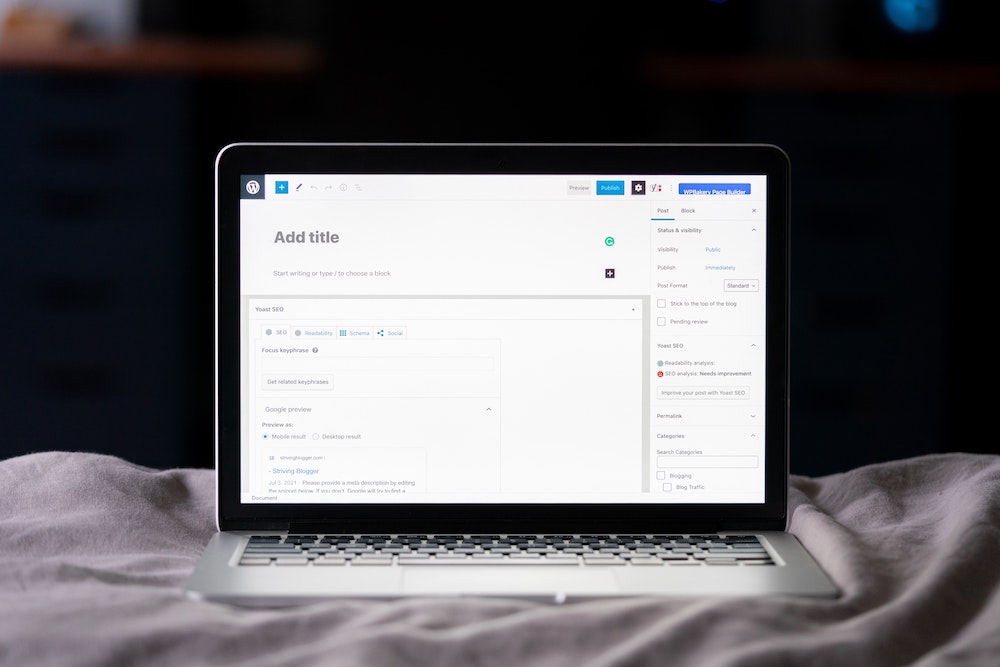
While disabling trackbacks and pingbacks for your entire site is a simple process — which we’ll get to in a moment — you may also want to have the option to disable them on a per-post basis. This can be useful if you only want to disable these features for certain posts, rather than your entire site. To disable trackbacks and pingbacks for individual posts, follow these steps:
- Log in to your WordPress dashboard
- Go to Posts and select the post that you want to edit
- Scroll down to the Discussion section
- Uncheck the box next to Allow trackbacks and pingbacks on this post
- Update the post
By disabling trackbacks and pingbacks for individual posts, you can maintain the benefits of these features for some of your content, while still reducing their impact on your site’s performance and reducing the amount of spam that you receive.
Disabling Trackbacks and Pingbacks for Your Entire Site
If you’d prefer to disable trackbacks and pingbacks for your entire site, you can do so easily by following these steps:
Step 1: Access the Discussion Settings
The first step is to access the Discussion Settings in your WordPress dashboard. To do this, complete the following:
- Log in to your WordPress dashboard
- Go to Settings
- Click on Discussion
Step 2: Disable Trackbacks and Pingbacks
Once you’re in the Discussion Settings, you’ll see an option to turn off trackbacks and pingbacks. Here’s how:
- Scroll down to the Default article settings section
- Uncheck the box next to Allow link notifications from other blogs (pingbacks and trackbacks)
- Click the Save Changes button at the bottom of the page
And that’s it! You’ve successfully disabled trackbacks and pingbacks in WordPress.
Is Disabling Trackbacks and Pingbacks the Right Choice?
A critical step in optimising your WordPress website can be attained in an instant if you disable trackbacks and pingbacks – not only to improve performance, but also significantly reduce the amount of spam cluttering up your inbox.
Whether you choose to disable these features for your entire site, or on a per-post basis, the steps are straightforward and can be completed in just a few minutes. Take control of your WordPress website and enjoy an effortless, rapid, and secure experience.
