Images matter a lot for how people experience content online. They enhance website aesthetics, solidify branding, and even help people share moments on social media.
As you can imagine then, dealing with image errors can be frustrating and time-consuming. Whether you’re a developer, content creator, or just someone who uploads images frequently, knowing how to identify and resolve common image issues is crucial.
With this in mind, today we’ll guide you through troubleshooting some of the most common image errors and provide practical solutions as we go along.
10 Common Image Errors and How to Resolve Them
Before you can come to terms with the image issues you have, you need to know what they are. What follows is a list of 10 image errors, their causes, and a description of workarounds for each.
1. File Type and Format Issues
There are a couple of image issues related to file type and formatting, so let’s take a look at those first.
Unsupported File Types
Certain platforms and applications have restrictions on the types of image files you can upload. You’ll often find that PNG and JPG are widely accepted. But others like GIF and WEBP might not be.
If you’re encountering an error due to an unsupported file type, you can get around this by converting your image to a more common format like JPEG or PNG.
Corrupt or Damaged Files
Sometimes, an image file might be corrupted. If this is the case, you’ll notice errors when you upload images. This can happen due to incomplete downloads or transfers.
To check if a file is corrupted, try opening it on different devices or using image editing software. If the image opens successfully elsewhere, re-uploading might solve the issue.
2. Filename Problems
Image filenames can cause issues if they contain special characters or spaces. They can also cause issues if they’re too long. To fix this, rename your image files to include only alphanumeric characters, and keep them short. This can prevent errors.
For example, instead of “my vacation photo (1).jpg,” use “vacation_photo1.jpg.”
3. File Size Limitations
Many platforms like WordPress have limits on the size of image files you can upload. Large file sizes might result in errors or slow uploads. You’ll want to check your hosting provider’s docs about this to verify.
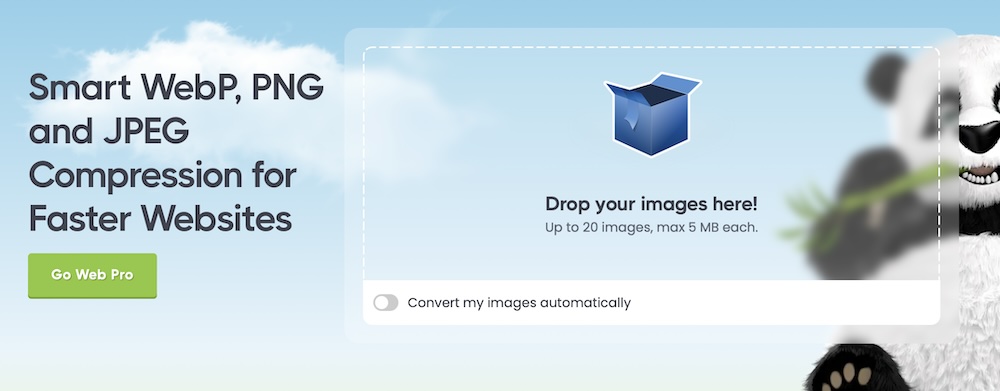
Generally speaking though, reducing the resolution of your images or compressing them can help. Tools like TinyPNG or JPEG-Optimizer can compress images without losing noticeable quality.
4. Internet Connection Issues
A slow or unstable internet connection can cause image uploads to fail. Ensure you have a stable connection in your workspace before uploading images again. If issues persist, try restarting your router or using a different network.
5. Browser and Device Compatibility
Some image upload issues can be browser-specific. If you’re having trouble uploading images on a particular browser, try switching to another one. For instance, if you typically use Safari, switch to Chrome to attempt the upload again.
You should also check to see if your browser is up to date. On mobile devices, uploading issues might arise due to browser limitations or OS restrictions. Switching to a desktop or using a different device can often resolve these problems.
6. Server and Hosting Problems
For website owners, server-side issues can prevent image uploads. If you’re using WordPress, problems with themes or templates, plugin conflicts, or limited server resources might be the culprits.
Deactivating plugins one by one can help identify the conflicting plugins. Also, increasing the PHP memory limit in your wp-config.php file can resolve memory exhaustion issues.
7. Image URL Errors
When embedding images using URLs, a broken link or incorrect URL can result in the image not displaying. Verify that the URL is correct and that the image is hosted on a reliable server. You should also make sure that the image URL is accessible and not behind any authentication barriers.
8. HTML and CSS Errors
Errors in HTML or CSS code can prevent images from displaying correctly. To fix this, make sure image tags are properly formatted and that the paths to your images are correct. Also, verify that CSS rules are not inadvertently hiding images.
9. Permission and Security Settings
Sometimes, file permission settings on your server can be the culprit and block image uploads. For WordPress users, incorrect file permissions pop up rather often. But this is typically remedied pretty easily. Just log into your hosting provider account and go to the File Manager. Setting the correct permissions (usually 755 for folders and 644 for files) will resolve these errors.
If security settings on your hosting server are restricting image uploads, you may need to contact your hosting provider for assistance.
10. Thumbnail and Display Issues
Issues with image thumbnails that don’t display correctly can often be traced back to caching problems. To fix this issue, clear your site’s cache or regenerate thumbnails using plugins like Regenerate Thumbnails.
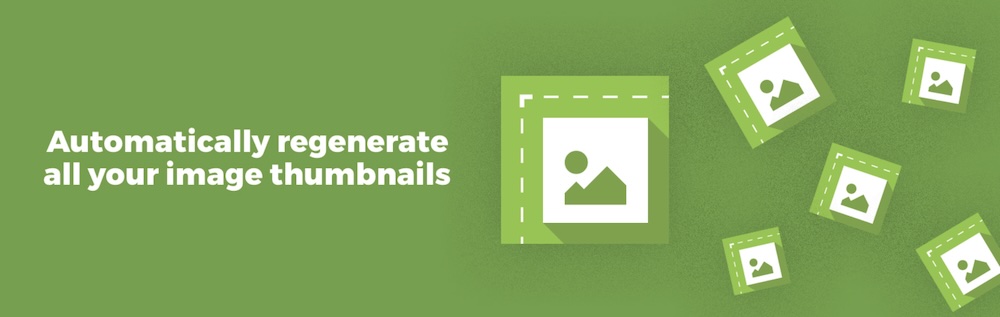
Troubleshooting Image Errors: Best Practices
Before you send out a support ticket to your web host, you can perform a few troubleshooting procedures first. Make sure you’ve gone through each of the following steps before seeking external assistance.
Use Descriptive Filenames
Using clear and descriptive filenames for your images helps with organization and improves SEO and accessibility. Avoid using generic names like “image1.jpg” and opt for descriptive names like “sunset_beach.jpg.”
Optimize Images for the Web
Optimizing images for web use can reduce file sizes and improve loading times. When exporting images from your photo editor, be sure to reduce their quality slightly to ensure a smaller file size. You can also use an image compression tool like TinyPNG to optimise your images.
Regular Backups
Keeping regular backups of your site’s content — including images — can save you from data loss should file corruption or accidental deletion ever occur. Use cloud storage solutions or external drives to maintain backups.
Got an Image Error? You Can Fix It Quickly
Image errors can disrupt your workflow, but understanding common issues and knowing how to troubleshoot them can save you time and frustration. And by following the best practices and solutions outlined in this article, you can ensure smooth and error-free image uploads and integrations.
If you continue experiencing issues, consulting platform-specific documentation or seeking support through forums like Stack Overflow or contacting your hosting provider can provide additional assistance.
Or, if you want someone to handle your site maintenance for you, we can help. Feel free to contact us today to see how we can take site maintenance tasks off your hands.
