The popularity of WordPress is perhaps the chief reason for it being the primary target of hackers.
Enough damage could be done just by locating one vulnerability. The critical question still exists – How can an average user of WordPress secure their website against such threats?
There are so many ways to keep your WordPress website secure. However, keeping your core WordPress files, themes, and plugins up to date is a priority. Keeping all updates on track can be very difficult.
Some might say the solution is in WordPress automatic updates.
WordPress sets automatic updates ON by default. However, you should be fully aware of the pros and cons of Automatic Updates.
WordPress Automatic Updates are not a set-it-up-and-forget solution; you have to keep a watchful eye on it always.
The Pros of WordPress Automatic Updates
People used to criticise WordPress’s Automatic Updates, but it has so many worthy advantages. Below mentioned are some of those:
- One of the most significant selling points of WordPress Automatic Updates is they prevent most security vulnerabilities.
- The vulnerability in any plugin can work as some attack vectors, and Automatic updates can certainly prevent this risk.
- WordPress Automatic Updates will enable you to access new features of WordPress Core, plugins and themes faster than normal updates.
- The WordPress Automatic Updates allow you to invest more of your time in the content of your website rather than spending it on managing it.
Looking only at the pros, it sounds perfect, right? But wait, before jumping to a conclusion, I think it would be wiser for you to look at the Cons of WordPress Automatic Updates.
First, let’s discuss the downsides and then talk about the right things for you to do regarding WordPress Automatic Updates.
The Cons of the WordPress Automatic Updates
After seeing the good, let’s talk about the bad.
- If you have enabled Automatic Updates, unless you know when the major updates are, you won’t be able to get a full backup of the WordPress site before updating. And if a major update causes compatibility issues, it may break your site. And unless you have uptime monitoring in place, your site could be down for a long time without knowing.
- This can be one of the most annoying problems of WordPress automatic updates. It automatically replaces your core files and overwrites custom changes, such as enabling or disabling your theme/plugin editor or enforcing Secure Socket Layer (SSL) login.
- Updating your theme will override customisations. However, avoiding this by using a child theme would be best.
You can turn your WordPress automatic updates on despite these risks, but there are precautions you should take. I will tell you about these precautions, so please bear with me for a while longer.
In a nutshell, it is all about minimising your risks.
A Few Things to Know Before You Enable WordPress Automatic Updates

To enable WordPress automatic updates, I would like to walk you through one of the common problems while working with WordPress, which is solvable with attention to detail.
The flexibility of WordPress is simultaneously its best and worst feature.
For example, suppose you have a cobbled-together website built by a complete novice that has an off-the-shelf theme and many plugins. In that case, compatibility problems can occur on almost every WordPress update.
If you have such a website, there’s no need to start thinking about switching from WordPress or getting a new site because this can be rectified.
The biggest reason for constant compatibility issues to persist is you. Shocked?! Well, how about that food for thought?
Many blame WordPress for these types of issues, but this is unfounded. Websites get compatibility issues because add-ons are incompatible with the newer core updates of WordPress.
WordPress is not always perfect, but it’s mostly backwards compatible and gives plenty of warnings enabling developers to update their themes and plugins promptly.
You are responsible for keeping track of your site’s plugins and theme updates. Their compatibility should be able to keep up with the new core updates of WordPress.
If not, you may need to switch current ones for alternatives, so every WordPress nerd recommends avoiding plugins and themes that have not been updated for two years or more.
Please note that I do not recommend enabling Automatic Updates for WordPress if your website uses many plugins. So you have been warned.
Also, ensure you manually take a complete website backup before turning automatic updates on.
Enable Auto-Updates from cPanel
cPanel is used by many hosting providers, but there might be a case where the enabling process differs from these instructions, so you may have to contact your hosting provider for assistance.
The rest of you can follow these instructions to enable automatic updates in WordPress. Usually, most of hosting providers use Softaculous One-Click Installer.
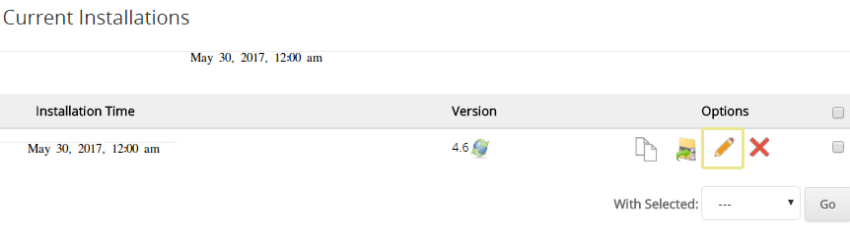
To enable Automatic Updates, navigate to your cPanel, locate the WordPress option, find the current installations area, and look for your site. Then click on the pencil icon to edit.
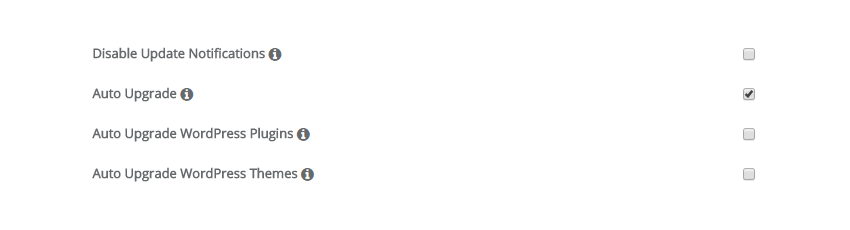
You’ll then see an Edit Installation Detail Screen, where you’ll find the Auto Upgrade option.
Enable your preferred options, and remember, these changes are only for active plugins and themes.
For inactive ones, you have to update manually. That being said, it is best to remove inactive add-ons if you’re not using them.
Enable WordPress Core Updates Manually
The word “Manually” does scare a lot of people, even me sometimes. But here, there is nothing to worry about. This manual process is straightforward. All you need is an FTP client. I love FileZilla for this task.
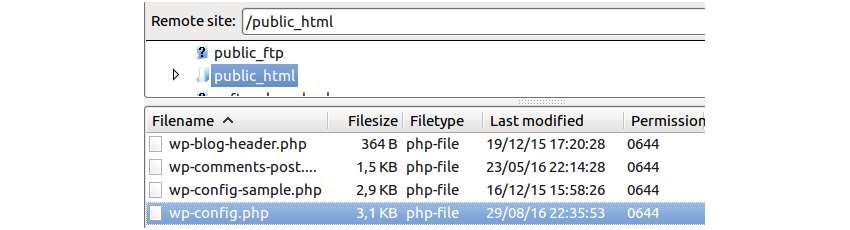
Access your account with any FTP client and go to the public_html folder. Then, you just need to find the wp config php file, right-click it, and select View/Edit.
After this, just add the following line directly above the one that reads:
/* That's all, stop editing! Happy blogging. */:
define( ‘WP_AUTO_UPDATE_CORE' , true );Save the change made in your wp-config.php file and let the FTP program upload this updated file. And that is all there is to it. See, I told you – a piece of cake.
Frequently Asked Questions
What Are the Risks of Automatic Updates?
The risks of automatic updates include the possibility of updates breaking a website’s functionality or compatibility with specific plugins or themes. Additionally, automatic updates can sometimes cause conflicts with other updates or custom code.
How Can I Disable WordPress Automatic Updates?
To stop automatic updates for a given theme, select Appearance > Theme from your WordPress dashboard.
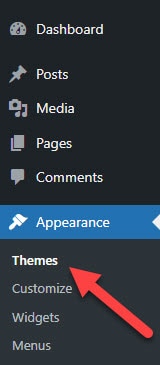
Then choose the option to disable WordPress automatic updates for the particular theme.
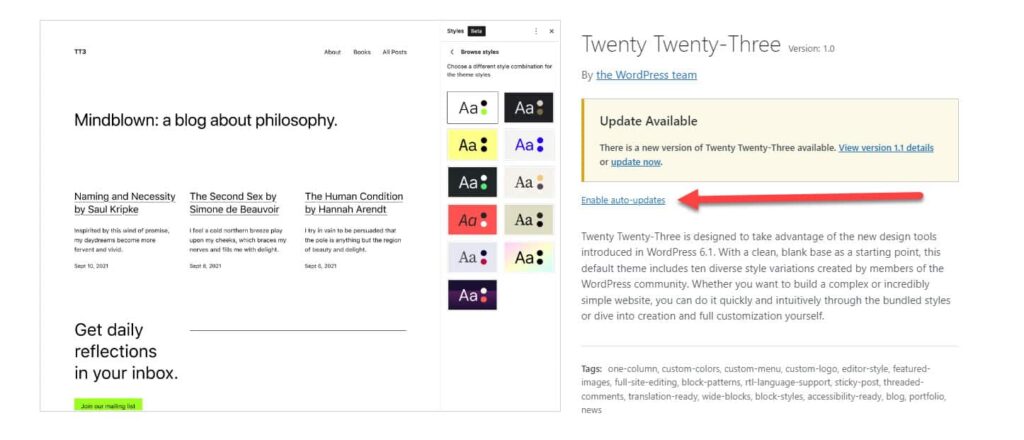
You can also do the same for WordPress plugins you don’t want to update automatically.
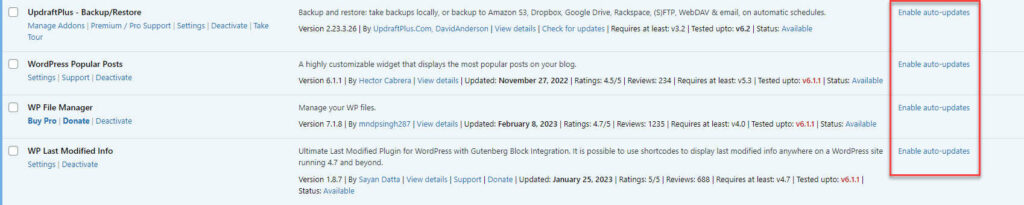
How Often Should I Update My WordPress Website?
Updating your WordPress website as soon as updates become available is recommended. This includes updates for WordPress core, plugins, and themes.
Will Automatic Updates Affect My Website’s Functionality?
Automatic updates may affect your website’s functionality if conflicts with other updates or custom codes exist. In most cases, you must test updates on a staging site before implementing them on your live site.
What Should I Do if an Automatic Update Breaks My Website?
Revert to the previous version and wait for the plugin, theme, or WordPress’s core patch to become available.
You can restore the version before the WordPress auto update from your hosting provider. Using Siteground, go to Site Tools, then click Security > Backups and choose the version you want to restore (ideally, the latest version before the WordPress auto-update).
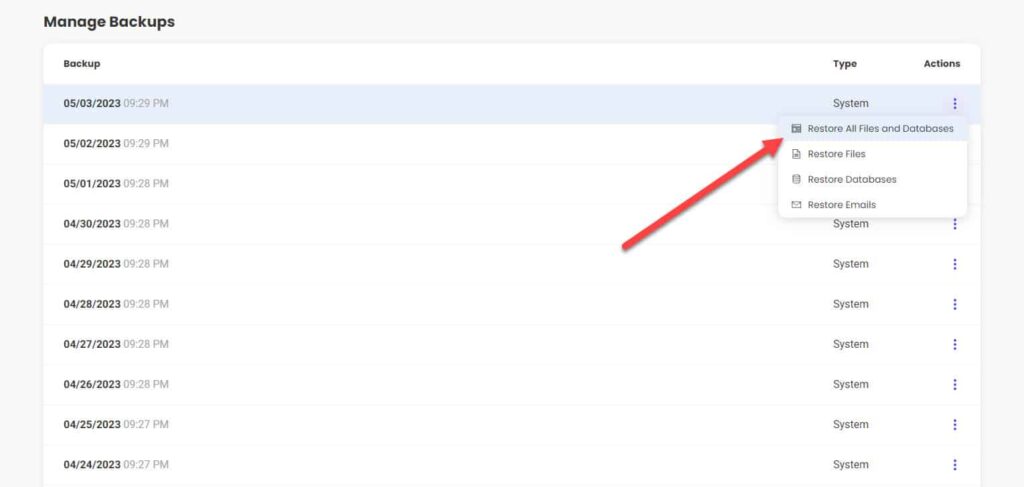
How Can I Ensure My Website Is Secure Even if I Disable Automatic Updates?
You must regularly update your WordPress core, plugins, and themes manually. You can also use security plugins and follow best practices such as strong passwords and limiting login attempts.
Conclusion
To be frank, WordPress auto-updates site is a strife topic.
From a security point of view, one cannot avoid WordPress updates. But they create issues in presentation and functions. So, no matter how it affects you, you should always turn the WordPress Automatic Updates ON.
Because according to me, security is very crucial. So, do that extra legwork and prevent your WordPress website from any possible security vulnerability.
