Do you have a localisation strategy for your website?
According to a report from Lionbridge, over 60% of surveyed companies do, with the main drivers being improved customer experience and brand recognition. That is, a better experience for your visitors, and more visitors in the first place!
What’s more, with the right plugin, localising your WordPress site and achieving those benefits doesn’t have to be a huge undertaking.
In this post, we’ll cover the benefits of website localisation in more depth. Then, we’ll show you how to translate your WordPress site by using a simple WordPress localisation plugin.
Is a WordPress localisation plugin worth it? Here are the benefits
A WordPress localisation plugin is a great way to open your site up to new audiences and markets, as well as offer your visitors a better, more personalised experience at your site.
Access to a bigger audience
Localising your site gives you a few ways to reach a broader audience.
First, translating your site into new languages gives you a chance to rank for similar content keywords…but in new languages. That can increase your visibility in Google search, and open up a whole new audience.
It’s not just search, either. For example, did you know that more than a billion Facebook users speak a language other than English? Localising your site also gives you a chance to reach these visitors when they share content on social media.
The best part is that you can achieve both these benefits by simply repurposing content you already have – just in a new language.
From the Lionbridge report – “redeploying content across channels and languages saves time, money, and resources.” And that’s why content reuse was a major localisation driver for 48% of surveyed companies.
A better experience for your visitors
Beyond reaching new visitors, localising your site also provides benefits once people land on your site because, as you’d expect, the vast majority of people prefer to browse the web in their own language, and a significant percentage of visitors just flat out won’t browse the web in a different language.
According to a survey commissioned by the EU, around 90% of those surveyed prefer to browse the web in their native language, which certainly makes sense.
But beyond that, about 45% of people never browse the web in a language other than their own, and 42% of people never shop at an eCommerce store in a language other than their own.
These numbers help explain why 85% of surveyed companies in Lionbridge’s report cited customer experience as a driver for their localisation strategy.
An easy-to-setup WordPress localisation plugin to get you started
To achieve those benefits, you need a WordPress localisation plugin that:
- Offers a user-friendly way for visitors to change to their preferred languages (or even automatically redirects them based on the preferred language set in their browser)
- Lets you create an SEO-friendly, fully indexable version of your site for each language
The Weglot WordPress localisation plugin is a good option that provides both of those core features, as well as an approach that makes it easy to translate 100% of your site, including all the content from your theme and plugins.
When you first install and activate Weglot, it uses machine translation to translate your entire WordPress site. So right away, you have a working multilingual site that your visitors can interact with via a frontend language switcher.
From there, you can use Weglot’s cloud dashboard to manage your translations manually, or even outsource them straight to professional translation services.
How to set up the Weglot WordPress localisation plugin
Now that you know the benefits of a WordPress localisation plugin, let’s go over how you can actually create a multilingual WordPress site using Weglot, the tool mentioned above.
Step 1: Sign up for Weglot to generate API key
To get started, head to the Weglot website and register an account.
After confirming your email address, you should see a page that contains your API key. Leave this open because you’ll need it in a second:

Step 2: Install the Weglot plugin and add your API key
Next, head to your WordPress dashboard and go to Plugins → Add New to install and activate the Weglot WordPress localisation plugin from WordPress.org:

Once you’ve activated the Weglot WordPress localisation plugin, go to the new Weglot menu and paste your API key into the API key box

Step 3: Choose your site’s languages and go multilingual
After adding the API key, use the two settings below to choose your site’s:
- Original language – the language that your site is currently in.
- Destination languages – one or more languages into which you’d like to localise your site’s content.

Once you’ve made your choices, click Save Changes to have the Weglot WordPress localisation plugin use machine translation to automatically translate your entire site.
Step 4: Customise the language switcher functionality (optional)
As soon as you translate your site, Weglot automatically adds a floating language switcher in the bottom-right corner for visitors to use.
If you want, you can also use different options to position the language switcher, like as a menu item or widget.
You’ll also get a new set of options in the Weglot area that let you control its looks and functionality:

Step 5: Use the Weglot dashboard to manage or outsource translations
Once you’ve set up the basic settings from your WordPress dashboard, you’ll perform most other actions from the Weglot web dashboard, including managing your site’s translations.
The Weglot WordPress localisation plugin gives you two different ways to manage your site’s translations.
First, you can use the Visual Editor, which lets you manage your translations on a live preview of your site.
To open the translation interface, you hover over the text that you want to translate and click the green pencil icon:
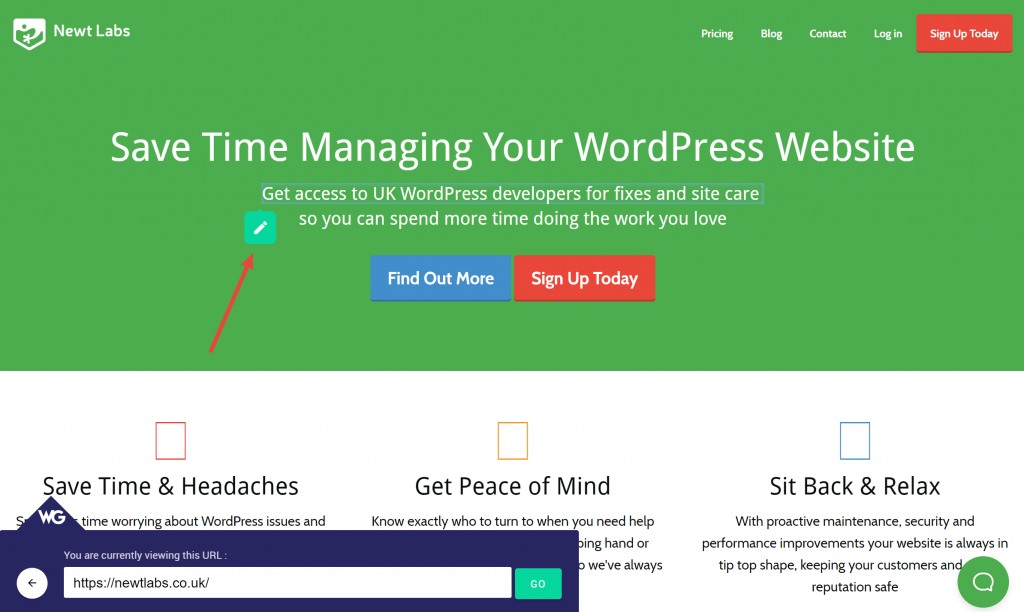
You can even use it to translate dynamic content, like a time-delayed popup:

For another approach, you can also use the Translations interface, which gives you a side-by-side look at the original text and the translated version. Beyond that, this interface also helps you:
- Organise your translations into folders
- Keep track of which translations have been reviewed by a human
- Outsource translations to professional translation services

No matter which interface you choose, your translations will automatically sync with your live WordPress site.
Try a WordPress localisation plugin today
If your site has, or could benefit from, a multilingual audience, a WordPress localisation plugin is a great way to enhance your site because:
- It lets you reach new audiences, both via search engines like Google and on social media.
- You can offer a better experience for people on your site, by creating a localised version for their preferred language.
To get started, the Weglot WordPress localisation plugin offers a simple setup process that will have you up and running with a localised website in just a few minutes.
Also, you can read our interview with Weglot CEO Augstin Prot as he discusses the value of customer feedback and how their plugin can help in this regard.
