If your readers tell you they like your blog posts, you’re about to move forward. And because you have their attention, there’s a good chance they will follow your blog.
So from this point onward, your job is to figure out how to make the task easy for them. Fortunately, you can easily get people to follow your blog by creating email subscription forms.
In this post, you will learn how to create a subscribe to blog WordPress form. This way, all your readers need to do is hit the Subscribe button to receive your updates.
Why should you create a subscribe to blog form?
Before we start creating a signup form for your WordPress blog, you must first understand the importance of creating one. This enables you to build a form to help achieve your blogging or business goals. Here are some of the best reasons:
Make connections with people
An email subscription form is your gateway to making a personal and meaningful conversation with your audience. You can forge connections with your subscribers and convert them into loyal blog followers.
This way, you can increase your influence and authority in your niche, allowing you to generate more blog traffic and revenue.
Once people subscribe to your signup forms, you now have a direct communication line with them. You can send them various email campaigns promoting your latest posts, recommending products and services, and more.
More importantly, use this channel to check on them and get feedback about your WordPress blog or business.
Easy to use and customise
Using and featuring these subscribe widgets on your WordPress site is fairly easy. You can show the form on the sidebar of your entire site or make it appear on a relevant blog post. Most plugins have a drag-and-drop form builder that lets you customise the form’s appearance.
Effective marketing channel
Another thing about email is that it’s very reliable and effective. Messages get through. As long as the recipient opens their email, there’s a high chance they’ll see the email notifications he received. Then they’ll check out the email you sent them.
This is why email marketing also has an ROI of 38:1. That means you get 38 times your investment for one email you send. Since they can easily see your messages in their inboxes, it’s easy for them to take action with what you want them to do, especially if they trust you.
So if you plan on building a solid stream of visitors for your website, get them to sign up for email subscriptions. By then, you’ll be on the right track!
How to create a subscribe to blog form with a plugin
Now that you know the benefits of using an email subscription widget on your site, below are detailed instructions on how to get your subscription form up and running on your WordPress site.
Download a WordPress subscribe to blog plugin
There is a plethora of WordPress plugins that can answer a visitor’s question on how to subscribe to a blog via email. You can go with whatever subscription plugin you want, of course.
But it’s going to be a relief for you if the WordPress plugin to use for this is WP Subscribe. It’s a powerful subscribe-to-blog form plugin that supports leading email marketing service providers. It offers support for MailChimp for WordPress, Aweber RSS, and FeedBurner.
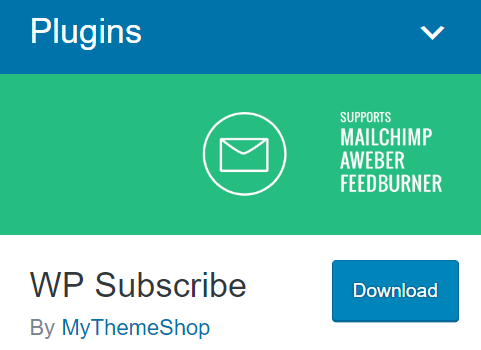
You can download it from WordPress.org. You can also download it from your WordPress dashboard.
Just select Plugins -> Add New. Then search for it from a pool of WordPress plugins and select Install Now to get started.
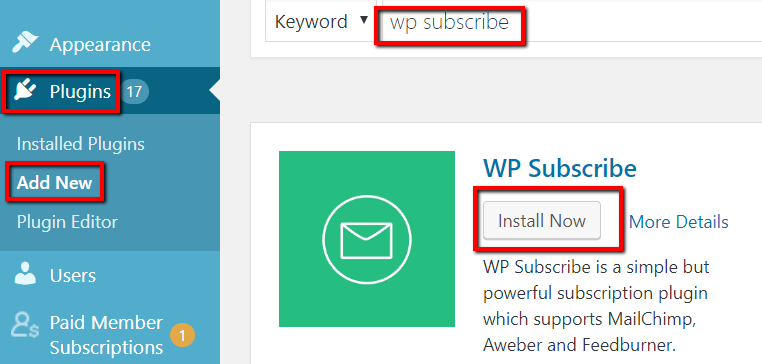
Feature widget on page
Once you activate it, it should be included in your list of widgets. From here, you can now use the plugin to create email subscription forms. To use it, go to Appearance -> Widgets.
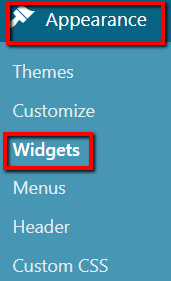
There, find the subscription widget. Expand this by clicking the arrow next to it. And choose sidebar, footer, or wherever on your WordPress site you want to place it.
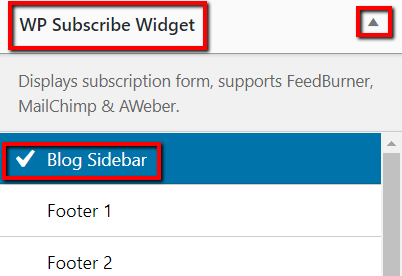
Then click Add Widget to save the changes.
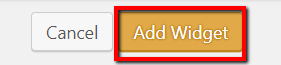
You will then find the WP Subscribe widget in the list of widgets added to your blog’s sidebar.
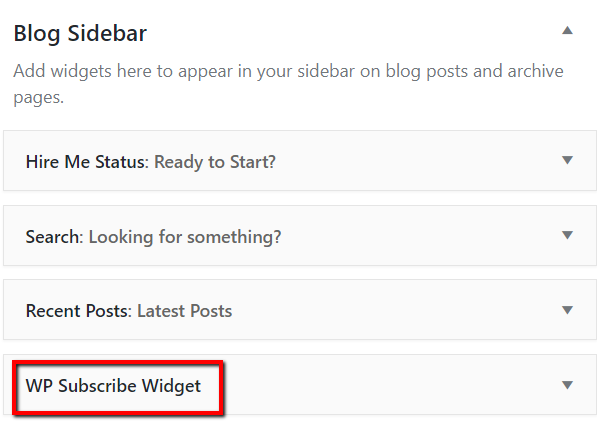
Now, expand this section. Enter the relevant details such as your choice of email marketing service provider. And once you’re done, click Save to allow the widget to go live.
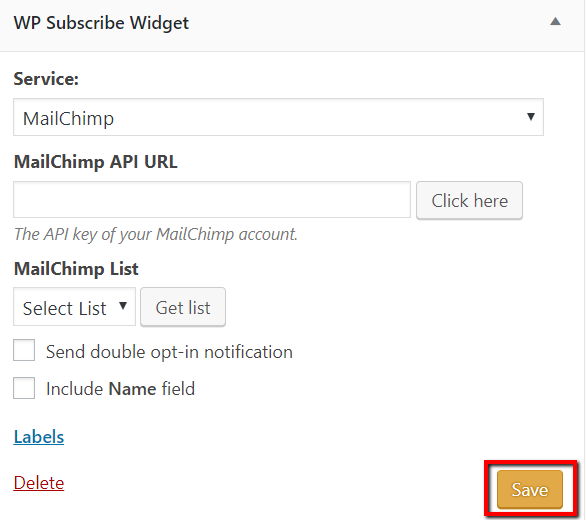
Other WordPress plugins you can use
WP Subscribe is just one of the many plugins you can use to feature a subscription form on your blog. Below are other free and paid plugins you can use to supercharge your email list building efforts:
MailPoet
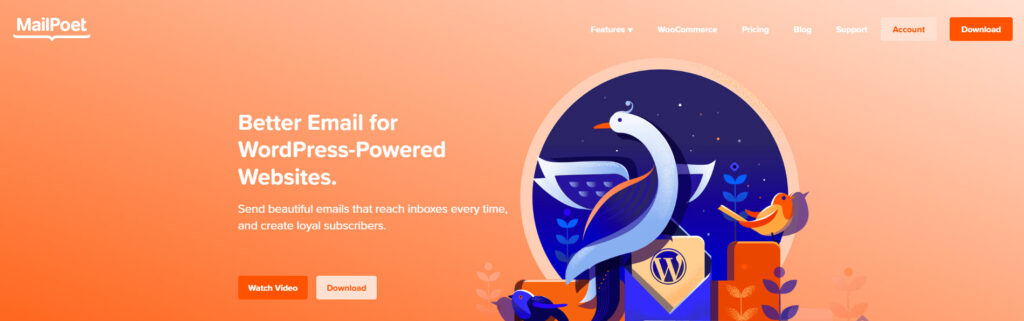
One of the many free plugins in this list, MailPoet is the premier WordPress plugin for building newsletters that display flawlessly across all devices, regardless of your WordPress theme. It allows you to create, send, manage, and grow your email marketing campaigns without leaving your WordPress dashboard.
You can also automate campaigns with sequences of emails triggered by events. Examples include when someone subscribes or unsubscribes from their list, sends their first message, or makes a purchase.
Finally, you can create signup forms with custom form fields and embed them anywhere on your site.
The free account lets you send 5,000 emails to up to a thousand email subscribers monthly. To send more emails and accept more subscribers, you must sign up for its paid plans starting at $9/month, billed annually.
Icegram
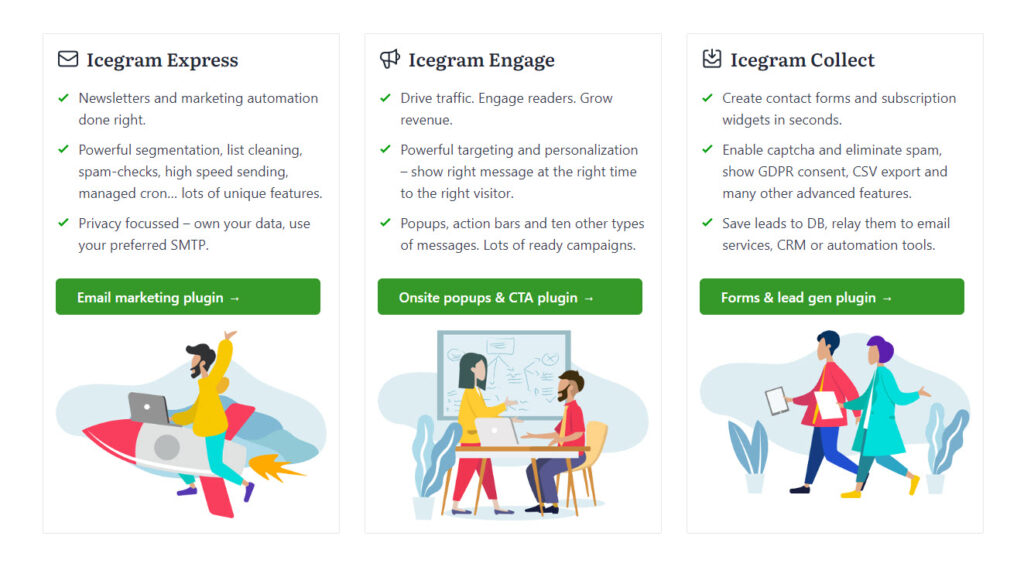
Icegram is a suite of WordPress plugins that help website owners build and manage their email lists, generate leads, and create popups, opt-ins, and call-to-action buttons. Icegram offers several plugins, including Icegram Engage, Icegram Express, and Icegram Engage Pro, that can be used to create and manage email campaigns, newsletters, and automated sequences.
But if you simply want to build an email list of subscribers, use Icegram Engage. It lets you create action bars and exit intent popups to generate more signups. There’s also a double opt-in feature you can use to ensure that your subscribers are real people.
You can use all three of Icegram’s features for free for a single site with limitations. For at least $129 a year, however, you can unlock premium features like exit intent targeting, in-line messages, and others to create more attractive forms.
ConvertPro
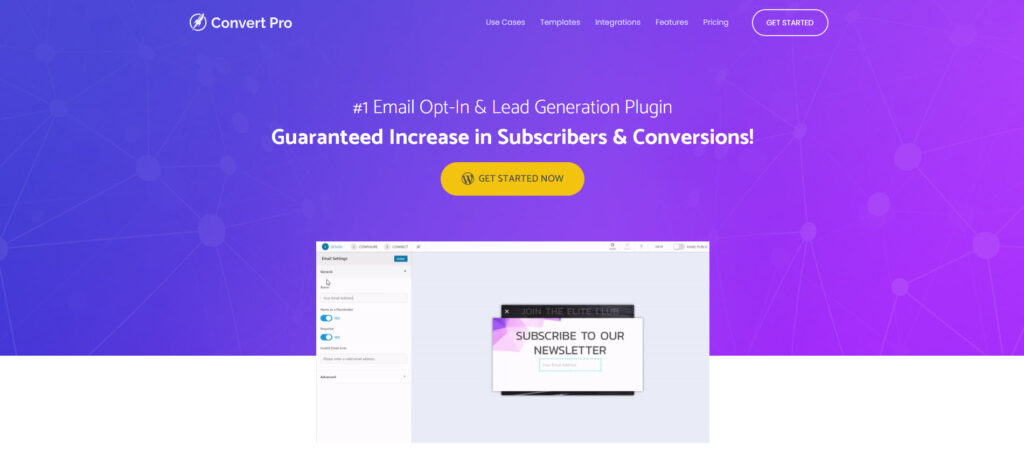
ConvertPro is a popular lead generation and email opt-in WordPress plugin. Developed by Brainstorm Force (the same team behind Astra Theme and Schema Pro), the plugin allows you to create and manage customisable forms, popups, and widgets using its drag-and-drop editor and pre-designed templates. This way, you don’t need design or development teams to create the forms!
This WordPress plugin also offers seamless integration with popular email marketing platforms. Sign up with your Mailchimp and Constant Contact account, among others. This once, whenever somebody signs up for your form, that person goes straight to the list in your email platform.
Finally, ConvertPro provides detailed analytics and reporting. This will help you track the success of your forms so you can make necessary changes to improve their conversion rates.
Unlike the previous plugins, Convertpro has no free plan. Choose from its annual ($87) or one-time payment lifetime plan ($387).
WPForms
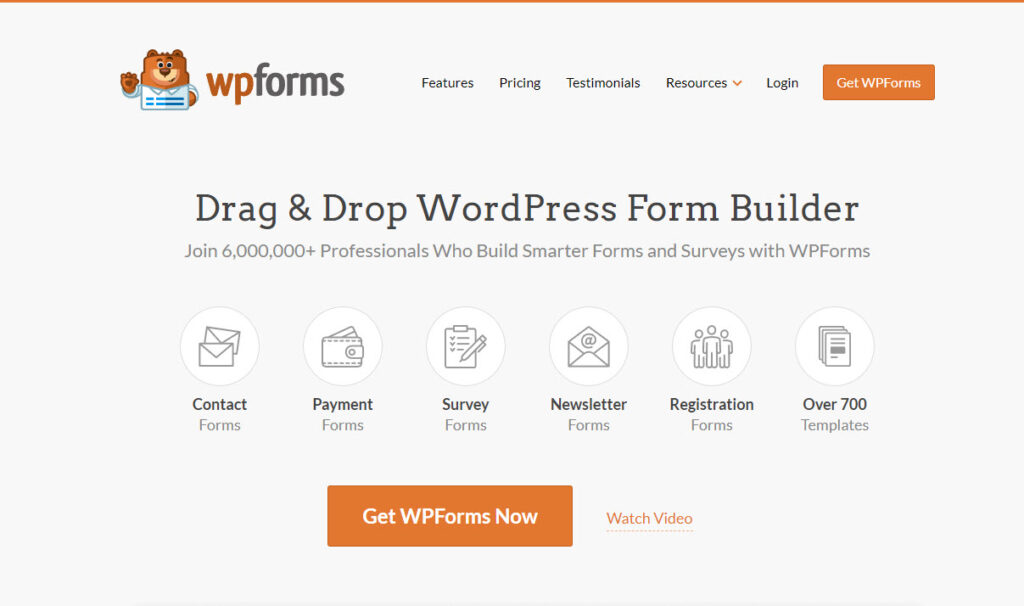
WPForms is more than just a signup form builder. It lets you create and manage customisable surveys, quizzes, and polls too. WPForms also has a drag-and-drop editor and pre-designed templates. Advanced features like conditional logic, multi-page forms, and file uploads are useful for people who want to build other form types on their WordPress blog.
To add the form to your site, use the WPForms block on your block editor and place it wherever you want the form to appear on the page.
Like ConvertPro, the WPForms plugin seamlessly integrates with popular email platforms to streamline your marketing workflow and campaigns. To do this, you must log in to your email software account from WPForms to generate the long authorisation code. Copy the code to your WPForms settings to successfully connect your account to the plugin.
For $39.6/month, you can create unlimited forms on a single site.
OptinMonster
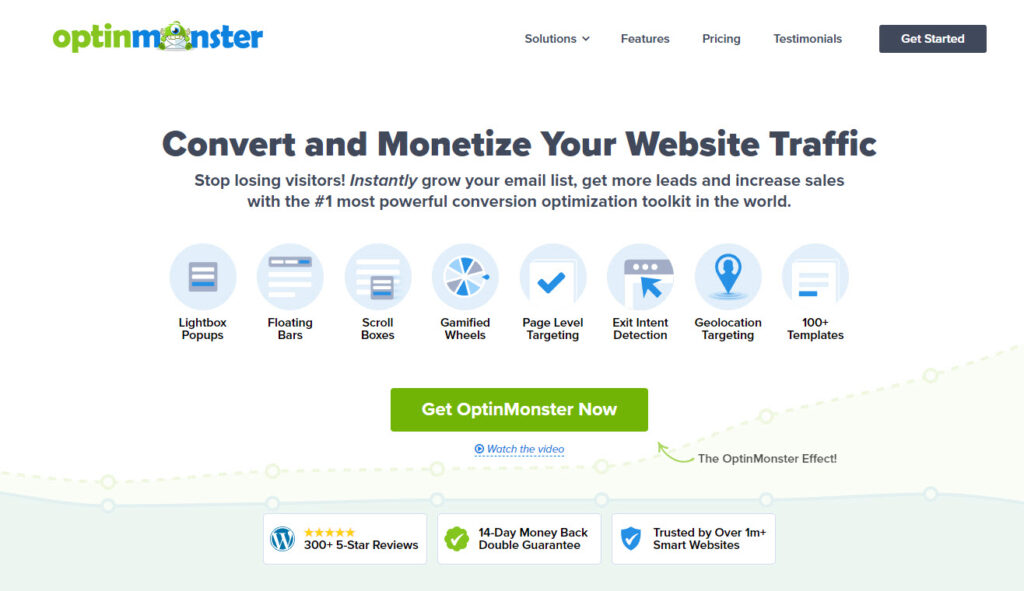
OptinMonster is arguably one of the best WordPress plugins for creating opt-in forms and pop-ups designed to convert website visitors into subscribers.
Choose from over 100 pre-designed templates and edit your chosen one easily using its drag-and-drop editor. You can also create boxes, bars, and gamified wheels to get visitors to engage with your forms and sign up for them.
For a minimum of $9/month billed annually, OptinMonster provides page-level and geolocation targeting to attract the right people to join your list.
Other advanced features like behaviour automation and conversion analytics inform you regarding the effectiveness of your forms. From here, make the necessary adjustments to your form via A/B testing to see if you can improve your conversion rates.
How to create a subscribe to blog form without a plugin
Another easy approach is using a shortcode. From the code, your site will pull information from the source to display the designed form. With it, your readers can easily sign up and receive updates whenever you add a new post.
To use the shortcode, however, you’ll need a tool to create a shortcode. For this example, we’ll use Jotform.
Create your form using the tool. You can choose from 265 subscription form templates to quickly build one. Just edit the form’s layout and design them to your liking.
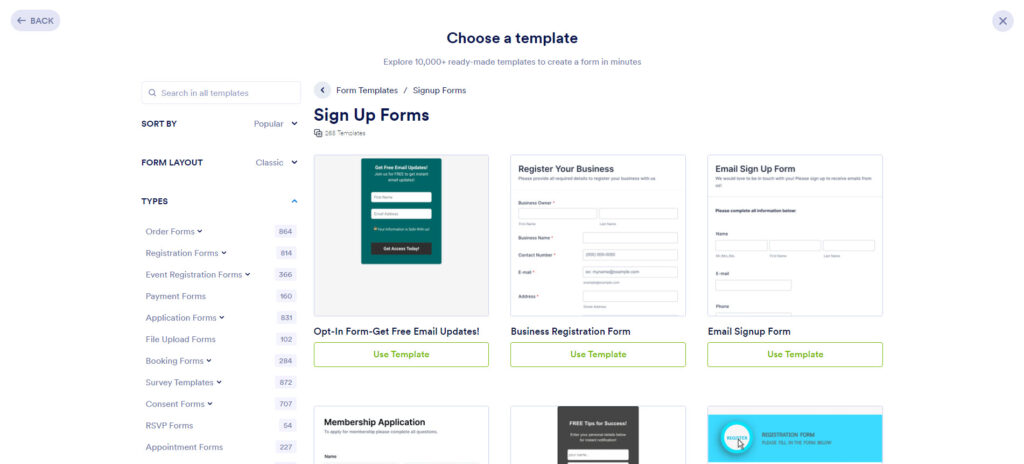
Once done, you need to connect the form with its native third-party integrations to store the information properly. Click on Settings > Integrations to find your platform or app of choice.
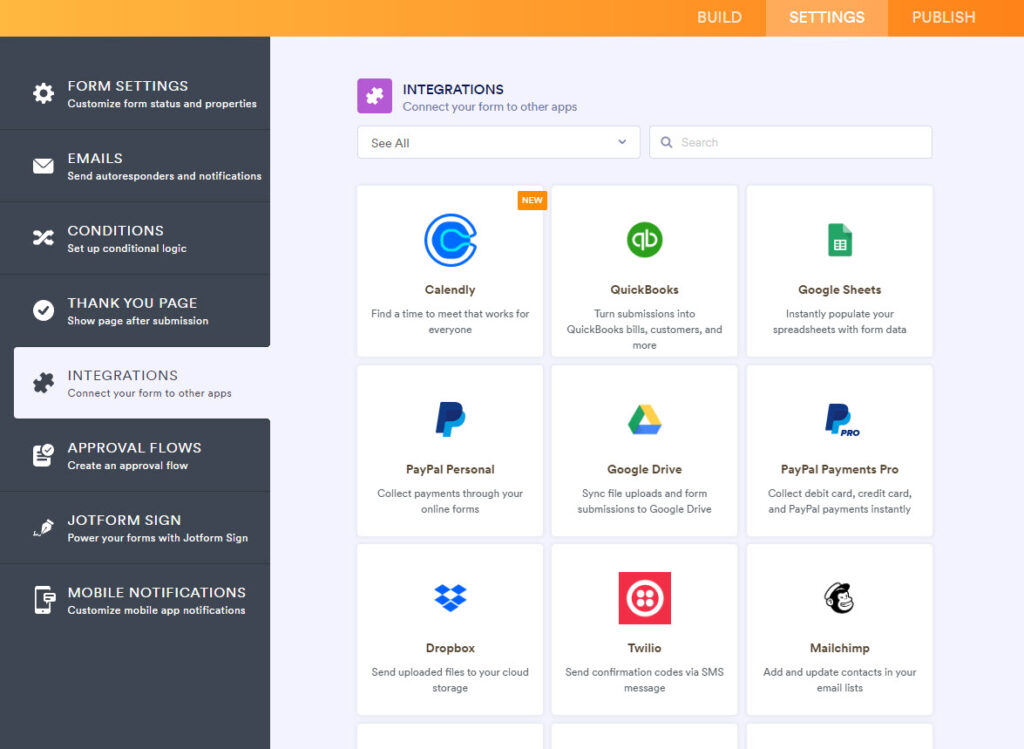
Once done, go to the Publish page to view different ways of showing the form on your WordPress. While Jotform has a plugin, we just want to showcase the option of using shortcodes here.
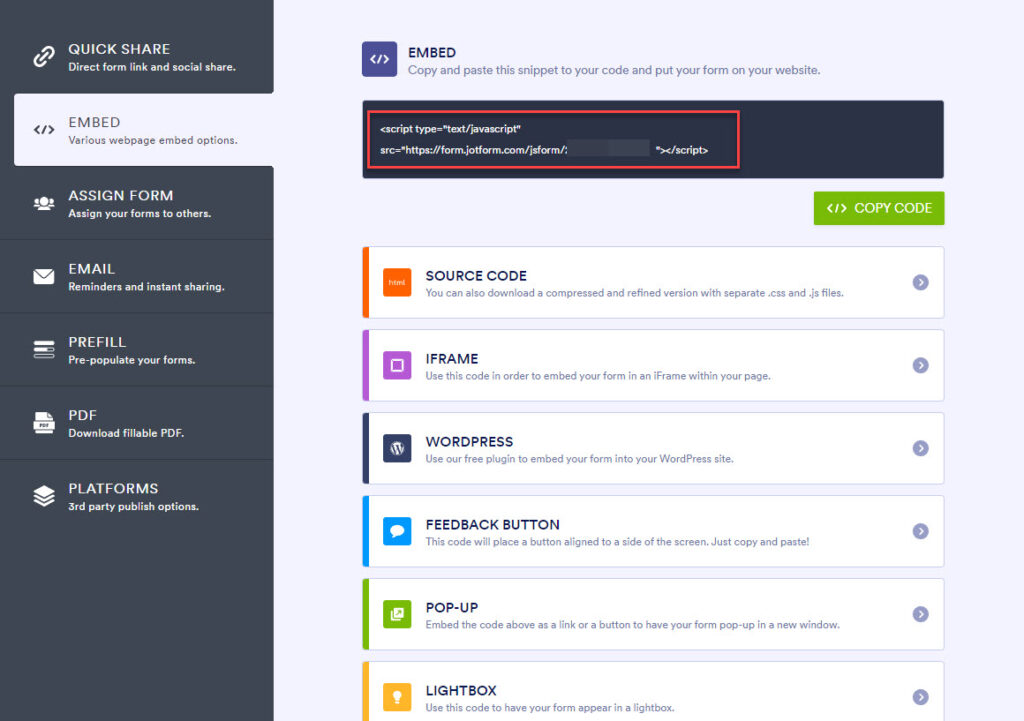
Copy and paste the embed code on the desired section of your WordPress site. It can be on a select number of pages, footer, and sidebar, among others.
Should you use a plugin or a shortcode for featuring a subscribe to blog form?
Using a shortcode over a plugin has several advantages:
- Lightweight solution – Shortcodes don’t require additional resources or slow down your site.
- Flexibility – They allow you to customise the form’s appearance and behaviour without being limited by the plugin’s settings.
- Security – They don’t require you to install and maintain a third-party plugin that could potentially have security vulnerabilities.
- Cost-effective – You may not have to pay for a premium plugin or subscription service to get the necessary functionality.
Despite these reasons, this doesn’t mean you should always use shortcodes over plugins. Below are things that plugins can do and shortcodes can’t:
- More powerful and feature-rich – Plugins are chockfull with functions designed to solve various problems on your site.
- More user-friendly – Most plugins have intuitive interfaces and editors that make creating and customising your desired features easy despite not having any coding experience.
- More scalable – They can often handle the increased load and complexity better than a shortcode. This is especially true if you must add more complex functionality to your site.
- Reliability – Professional developers develop and maintain plugins. That means they constantly test the plugins to ensure stability and are less likely to break or cause problems with your site.
Your choice here ultimately depends on your comfort levels and needs as a WordPress user. If you want to manage the subscription forms from within WordPress and make changes there, use plugins. But if you prefer making your site as lean as possible by not using plugins, using shortcodes is the way.
Now go create subscribe widgets on your WordPress website!
Without a doubt, creating a subscribe to blog form is a treat for your avid readers. With it, they don’t have to rack their brains out in trying to follow your WordPress blog.
Aside from making the form appear on the page just like your content, you can use techniques to attract more attention. One way of doing this is using exit intent technology so more people can see your form.
